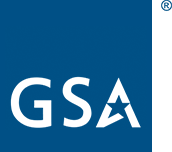Slack guidelines
Slack is a chat client that provides us with a centralized way to communicate without overloading our inboxes. You can login online or download the desktop or mobile clients from the App Store.
See the Slack @ TTS guide to learn about our unique uses, bots and channels.
Channels
-
Teams
- #10x
-
#18f-news for 18F-level announcements
#18f for 18F chat - #centers-of-excellence
- #digital-corps
- #digitalgov
- #login
- #max-gov
- #outreach
- #people-ops
- #pifs Presidential Innovation Fellows
- #public-benefits
- #px-general-talk Public Experience Portfolio
- #search
- #sol-data-analytics
- #solutions
- #strategic-partnerships
- #tts-oa Office of Acquisition
- #tts-tech-portfolio
- #uswds
- #vote-gov
-
Locations
See a list of other popular channels in the Slack @ TTS guide.
Frequently-used emoji
Emojis can contain a lot of community-specific meaning, so please don't hesitate to ask someone what they meant by an emoji. Also, for clarity, we strongly encourage not replacing words with emoji. Instead, use emoji as accents in your messages. For example, instead of saying:
I saw the :rocket: and it was :amaze:
say:
I saw the rocket launch :rocket: and it was amazing :amaze:
That makes it easier for people to understand what you mean since we do not necessarily all have a shared understanding of the emoji.
Here are some emoji that are commonly used across TTS as shorthand, often added as reactions to messages:
| Emoji | Meaning | Backstory |
|---|---|---|
:100: |
"This comment is 100% correct" or "I agree 100%" | |
:angel: |
"Yay, a meeting was cancelled!" | "Every time a meeting is cancelled, an angel gets its wings." |
:check: |
"I did this" or "I verified it was done" | |
:evergreen_tree: |
"This might make a good contribution to the TTS Handbook" | #2828, Evergreen bot (deprecated) |
:eyes: |
"I'm taking a look at this." When followed by a ?, it's "can you/someoneone take a look at this?" |
|
:facepalm: |
Disbelief, shame, or exasperation. | KnowYourMeme |
:kidding-foia: |
Since Slack records are retained and subject to FOIA requests, indicate to any potential future readers that this was a joke. | |
:plus: |
"I agree" | |
:point_up: |
"I would also say this." Can mean "this is correct" if you are the decider. | |
:popcorn: |
"I am interested to see where this goes." This is often applied to comments where spirited conversation is expected to follow. | |
:question: |
"I don't understand this" or "this needs follow-up" | |
:raccoon: ==> #channel |
"Please consider moving this conversation to a different channel." | Slack |
:raised_hand: |
"I volunteer" | |
:raising_hand: |
"Have time for a question?" Keep in mind that many folks strongly prefer that you also add what your question is about so they can determine its urgency. | |
:shipit: |
"Ship it", "this is ready to go", etc. | GitHub |
:thanks: |
A picture of Tom Hanks (T. Hanks -> thanks) used as a shortcut to say "thanks" | |
:thumbsup: |
"Sounds good" | |
:troll:/:trollcute: |
"I'm intentionally trolling you" or making a joke |
Usage tips
- Add yourself to our custom emoji. Add your profile picture as a custom emoji with your name as the alias ("first-last"). This allows the whole TTS community to celebrate your contributions and serves as your introduction to our prolific custom emoji database. Once reviewed, your new emoji will be posted to #emoji-showcase.
- Take a vote using emoji.
- The advanced settings section provides an option to only show channels that have unread messages. This is useful if you're a member of a lot of channels.
- Organize your sidebar with custom sections to group (and collapse) related channels together.
- Click the timestamp on any message to go to the archival view of it. This is helpful if you'd like to cross-post a link to a message in another channel.
- If you're interested in tracking specific keywords across Slack, set up highlight word notifications.
- Feel free to pop in and out of channels. You can
/mutechannels (so you only receive messages when your name or@channelis mentioned) or leave channels if they become overwhelming. - Subscribing a channel to an RSS feed
- You can use Slack as an archival system. It has a powerful search feature and you can search specific channels or conversations. For instance, if you have a question about a specific healthcare plan, search for that in Slack before asking.
- You can search by emoji reaction.
- Set Slack boundaries when you need to be heads-down by setting your status to Away. If you use Slack on mobile, you can prevent direct messages and mentions from pinging you when you're not working. Just set your phone to Do Not Disturb mode or temporarily turn off notifications from the Slack app. Don't worry — though we have different schedules and may message each other at strange times, there's no expectation for people to respond when they're not working.
- Praise your coworkers. Post in #kudos.
- Use snippets or posts to share large chunks of text.
-
Change your theme.
Use the following colors for the
U.S. Web Design System (USWDS) custom theme:
#112E51,#205493,#0071BC,#FFFFFF,#323A45,#FFFFFF,#4AA564,#981B1E - Screen-sharing tip: If you want notifications to stop showing up so people don't see them, hover over the Notification Center icon in the top right corner of your screen and Option + click on it. Repeat that to turn notifications back on.
There are some additional tips and screenshots in these Slack training notes from Greg Walker (3/23/2022).
Additional shortcuts
- Keyboard shortcuts
- Slash commands
- Type
/hangoutto start a Google Hangout in the current channel.
Groups
Slack Groups allow you to direct messages to a specific list of people in a more precise way than an @-channel or @-here. Any full member can view, create, and edit Slack groups at will.
Groups are a great way to alert people who might not be in a channel about something that needs their attention or make sure urgent incidents are directed to the right people and not an entire channel. For example, you can ping @github-admins in #admins-github if you have an urgent issue instead of using an @channel or use @federalist-team to alert that group of a conversation in another channel that we should see immediately.
Custom emoji
Emoji are an important part of our communication within Slack. You are welcome to add custom emoji. Keep in mind that interactions in Slack are covered by our Code of Conduct, including emoji. Please be thoughtful and mindful about emoji submissions and ensure they're in line with our values of diversity, equity and inclusion.
Before requesting emoji featuring TTS members' faces, family, pets, etc., please request consent from those featured. Emoji reviewers are required to check that consent was obtained.
All emoji must be 128KB or smaller with a caveat: sometimes Slack may reject gifs even if smaller.
To request creation of a custom emoji:
- Upload the image to our Slack in a public channel and copy the direct URL of the image. #transient is a good place for this (as well as to test other Slack features). Using a link to the image somewhere else on the web will cause extra work for our Slack admins.
- Open #emoji-showcase in Slack
- Click on the Shortcuts button to the left of the message field (blue lightning bolt icon), select "Request new emoji"
- Fill out the form (name and direct URL of the image within Slack) and click submit
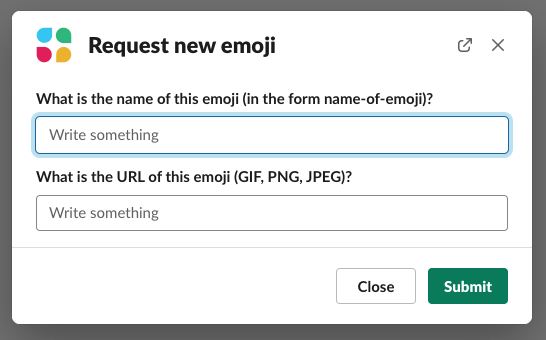
As part of 2160.2B CIO CHGE 4 GSA Electronic Messaging and Related Services, new emoji must be reviewed before use. Once approved, your new emoji will be published to #emoji-showcase.
If you'd like to help review emoji, reach out to #tts-tech-portfolio. The complete details of how this process works are covered under the Slack admin documentation.
Connectivity issues
If you are having connectivity issues with Slack, see the Slack status site for more information, and move to Hangouts Chat or email.
Return to the top of the page ^